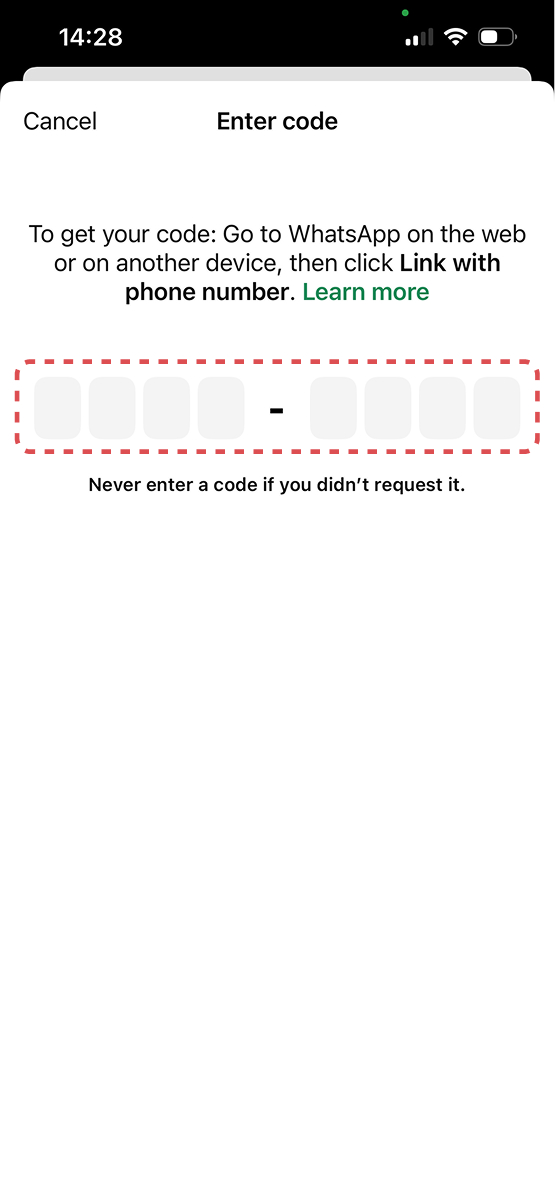Step 1
Open Linked Devices in Settings
In WhatsApp, tap Settings in the bottom right, then choose "Linked devices" from the menu.
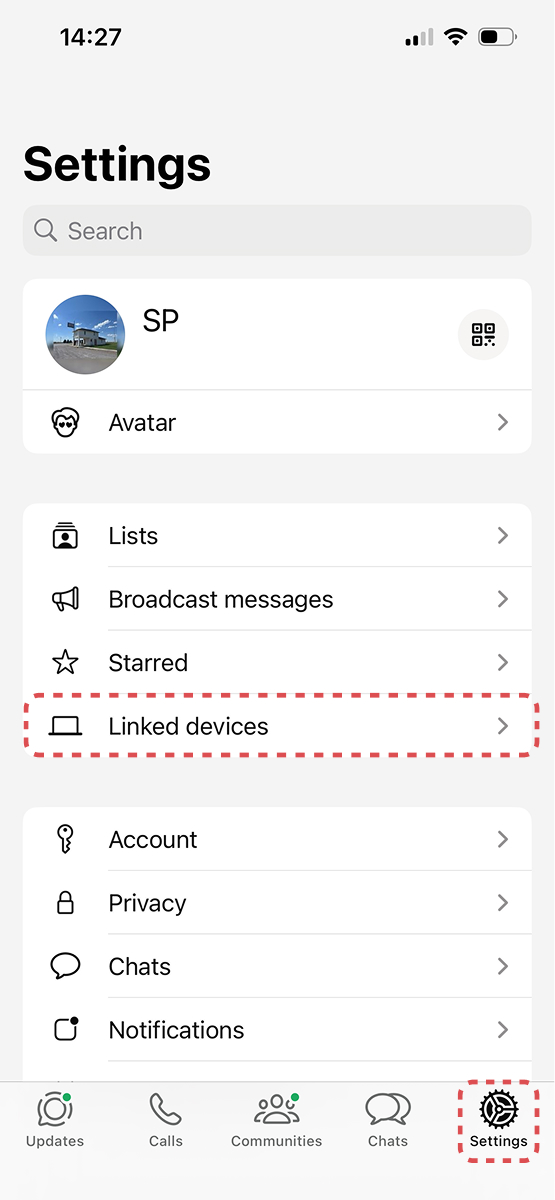
Follow these quick steps to link Dict.is with WhatsApp. Once connected, every audio message you send and receive is transcribed and summarized automatically.
Start WhatsApp SetupIn WhatsApp, tap Settings in the bottom right, then choose "Linked devices" from the menu.
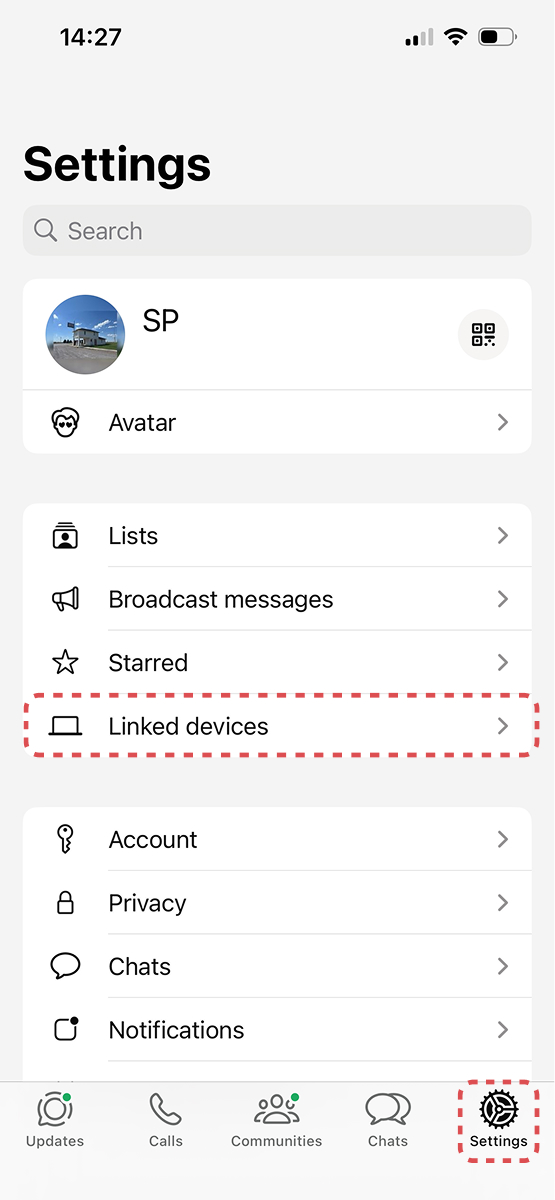
Press the "Link a device" button to start pairing your iPhone with Dict.is.
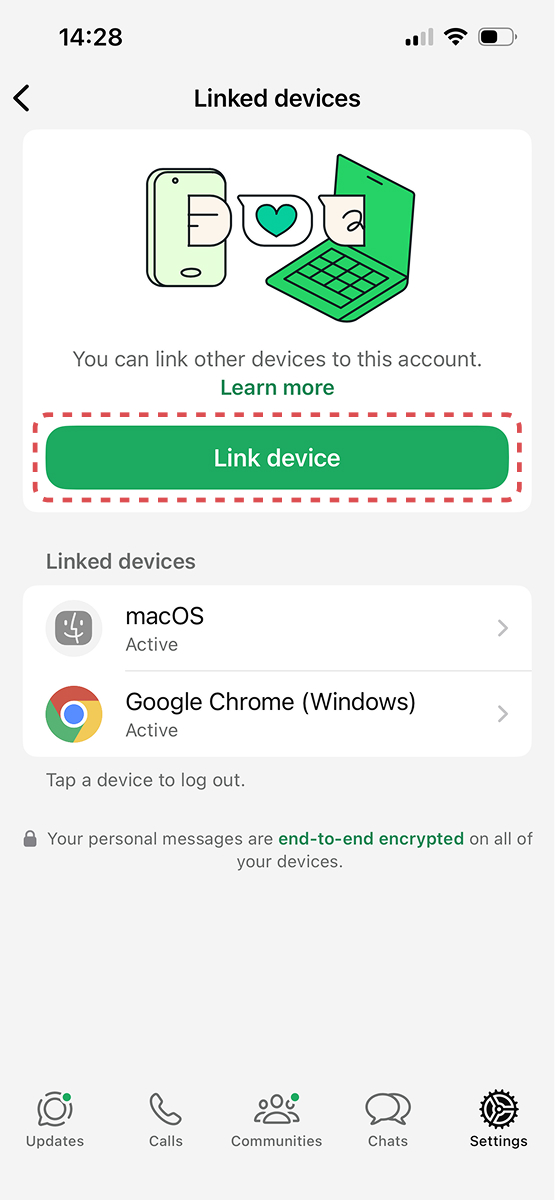
When the QR code scanner appears, tap the text that says "Link with phone number instead" below the code.
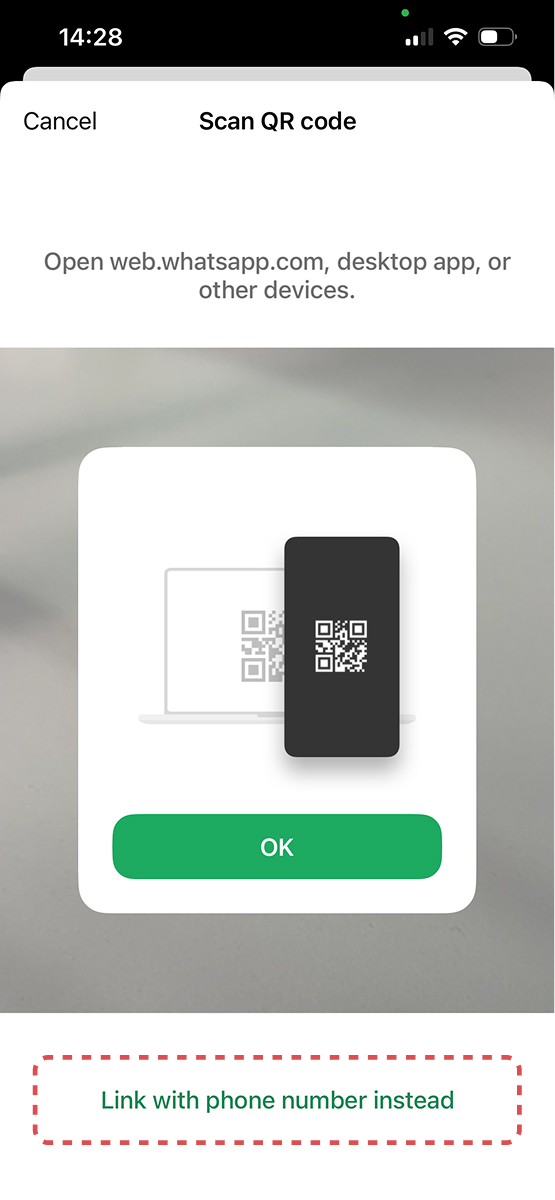
Use the field that appears to type or paste your pairing code. WhatsApp suggests copied codes above the keyboard—tap it to finish connecting Dict.is.